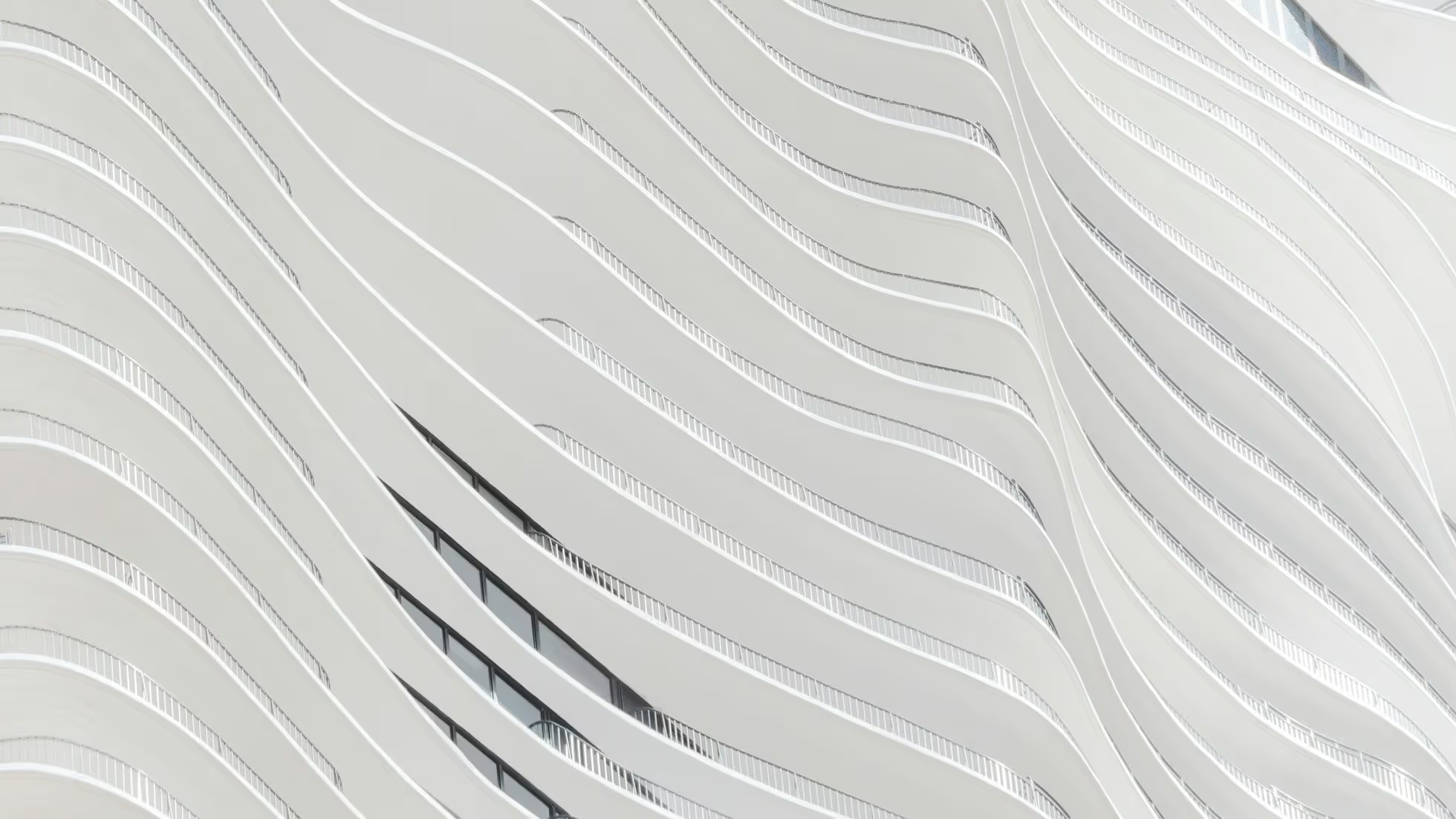Dev Toolbar App API

The Astro Dev Toolbar App API allows you to create Astro Integrations that add apps to the Astro Dev Toolbar. This allows you to add new features and integrations with third-party services.
Related recipe: Create a dev toolbar app
Toolbar app integration setup
Section titled Toolbar app integration setup
Integrations can add apps to the dev toolbar in the astro:config:setup hook.
my-integration.js
/** * @type {() => import('astro').AstroIntegration} */export default () => ({ name: "my-integration", hooks: { "astro:config:setup": ({ addDevToolbarApp }) => { addDevToolbarApp({ id: "my-app", name: "My App", icon: "<svg>...</svg>", entrypoint: "./my-app.js", }); }, },});addDevToolbarApp()
Section titled addDevToolbarApp()
A function available to the astro:config:setup hook that adds dev toolbar apps. It takes an object with the following required properties to define the toolbar app: id, name, icon, and entrypoint.
id
Section titled id A unique identifier for the app. This will be used to uniquely identify the app in hooks and events.
my-integration.js
{ id: 'my-app', // ...}name
Section titled name The name of the app. This will be shown to users whenever the app needs to be referenced using a human-readable name.
my-integration.js
{ // ... name: 'My App', // ...}icon
Section titled icon The icon used to display the app in the toolbar. This can either be an icon from the icon list, or a string containing the SVG markup of the icon.
my-integration.js
{ // ... icon: '<svg>...</svg>', // or, e.g. 'astro:logo' // ...}entrypoint
Section titled entrypoint The path to the file that exports the dev toolbar app.
my-integration.js
{ // ... entrypoint: './my-app.js',}Structure of a Dev Toolbar App
Section titled Structure of a Dev Toolbar App
A Dev Toolbar App is a .js or .ts file that default exports an object using the defineToolbarApp() function available from the astro/toolbar module.
src/my-app.js
import { defineToolbarApp } from "astro/toolbar";
export default defineToolbarApp({ init(canvas) { const text = document.createTextNode('Hello World!'); canvas.appendChild(text); }, beforeTogglingOff() { const confirmation = window.confirm('Really exit?'); return confirmation; }});defineToolbarApp()
Section titled defineToolbarApp()
Added in:
astro@4.7.0
A function that defines the logic of your toolbar app when it is loaded and toggled off.
This function takes an object with an init() function that will be called when the dev toolbar app is loaded. It can also take a beforeTogglingOff() function that will run when the toolbar app is clicked to toggle off its active status.
init()
Section titled init()
Signature: init(canvas: ShadowRoot, app: ToolbarAppEventTarget, server: ToolbarServerHelpers) => void
Although not required, most apps will use this function to define the core behavior of the app. This function will be called only once when the app is loaded, which will either be when the browser is idle or when the user clicks on the app in the UI, depending on which one comes first.
The function receives three arguments to define your app logic: canvas (to render elements to the screen), app (to send and receive client-side events from the dev toolbar), and server (to communicate with the server).
canvas
Section titled canvas A standard ShadowRoot that the app can use to render its UI. Elements can be created and added to the ShadowRoot using the standard DOM APIs.
Every app receives its own dedicated ShadowRoot for rendering its UI. Additionally, the parent element is positioned using position: absolute; so the app UI will not affect the layout of an Astro page.
src/my-app.js
export default defineToolbarApp({ init(canvas) { canvas.appendChild(document.createTextNode('Hello World!')) }});app
Added in:
astro@4.7.0
A standard EventTarget with a few additional helpers for client-side events that can be used to send and receive events from the Dev toolbar.
src/my-app.js
export default defineToolbarApp({ init(canvas, app) { app.onToggled(({ state }) => { const text = document.createTextNode( `The app is now ${state ? "enabled" : "disabled"}!`, ); canvas.appendChild(text); }); },});server
Added in:
astro@4.7.0
An object that can be used to communicate with the server.
src/my-app.js
export default defineToolbarApp({ init(canvas, app, server) { server.send('my-message', { message: 'Hello!' });
server.on('server-message', (data) => { console.log(data.message); }); },});beforeTogglingOff()
Section titled beforeTogglingOff()
Signature: beforeTogglingOff(canvas: ShadowRoot): boolean | void
Added in:
astro@4.7.0
This optional function will be called when the user clicks on the app icon in the UI to toggle off the app. This function can be used, for example, to perform cleanup operations, or to ask the user for confirmation before toggling off the app.
If a falsy value is returned, the toggling off will be cancelled and the app will stay enabled.
src/my-app.js
export default defineToolbarApp({ // ... beforeTogglingOff() { const confirmation = window.confirm('Are you sure you want to disable this app?'); return confirmation; }});canvas
Section titled canvas
The ShadowRoot of the app, can be used to render any UI needed before closing. Same as the canvas argument of the init function.
Client-side Events
Section titled Client-side Events
In addition to the standard methods of an EventTarget (addEventListener, dispatchEvent, removeEventListeneretc.), the app object also has the following methods:
onToggled()
Section titled onToggled()
Signature: onToggled(callback: (options: {state: boolean})) => void
Added in:
astro@4.7.0
Registers a callback to be called when the user clicks on the app icon in the UI to toggle the app on or off.
src/my-app.js
app.onToggled((options) => { console.log(`The app is now ${options.state ? 'enabled' : 'disabled'}!`);});onToolbarPlacementUpdated()
Section titled onToolbarPlacementUpdated()
Signature: onToolbarPlacementUpdated(callback: (options: {placement: 'bottom-left' | 'bottom-center' | 'bottom-right'})) => void
Added in:
astro@4.7.0
This event is fired when the user changes the placement of the Dev Toolbar. This can, for example, be used to reposition the app’s UI when the toolbar is moved.
src/my-app.js
app.onToolbarPlacementUpdated((options) => { console.log(`The toolbar is now placed at ${options.placement}!`);});toggleState()
Section titled toggleState()
Signature: toggleState(options: {state: boolean}) => void
Added in:
astro@4.7.0
Changes the state of the app. This can be used to enable or disable the app programmatically, for example, when the user clicks on a button in the app’s UI.
src/my-app.js
app.toggleState({ state: false });toggleNotification()
Section titled toggleNotification()
Signature: toggleNotification(options: {state?: boolean, level?: 'error' | 'warning' | 'info'}) => void
Added in:
astro@4.7.0
Toggles a notification on the app icon. This can be used to inform the user that the app requires attention, or remove the current notification.
src/my-app.js
app.toggleNotification({ state: true, level: 'warning',});state: boolean
Section titled state: boolean
Indicates whether or not the app has a notification for the user. When true, the app icon will be highlighted. Conversely, when false, the highlight will be removed. If this property is not specified, true will be assumed.
level: 'error' | 'warning' | 'info'
Section titled level: 'error' | 'warning' | 'info'
Indicates the level of the notification. This will be used to determine the color and shape (dark pink circle, gold triangle, or blue square) of the highlight on the app icon. If this property is not specified, 'error' will be assumed.
Client-Server Communication
Section titled Client-Server Communication Using Vite’s methods for client-server communication, Dev Toolbar Apps and the server can communicate with each other. In order to facilitate sending and receiving custom messages, helper methods are provided for use both in your toolbar app (on the client) and in your integration (on the server).
On the client
Section titled On the client
In your app, use the server object on the init() hook to send and receive messages to and from the server.
src/my-app.js
export default defineToolbarApp({ init(canvas, app, server) { server.send('my-message', { message: 'Hello!' });
server.on('server-message', (data) => { console.log(data.message); }); },});send()
Section titled send()
Signature: send<T>(event: stringify, data: T) => void
Added in:
astro@4.7.0
Sends data to the server from logic defined in your toolbar app.
src/my-app.js
init(canvas, app, server) { server.send('my-app:my-message', { message: 'Hello!' });}When sending messages from the client to the server, it is good practice to prefix the event name with the app ID or other namespaces to avoid conflicts with other apps or other integrations that may be listening for messages.
on()
Section titled on()
Signature: on<T>(event: string, callback: (data: T) => void) => void
Added in:
astro@4.7.0
Registers a callback to be called when the server sends a message with the specified event.
src/my-app.js
init(canvas, app, server) { server.on('server-message', (data) => { console.log(data.message); });}On the server
Section titled On the server
In an integration, such as the integration that adds your toolbar app, use the astro:server:setup hook to access the toolbar object to send and receive messages to and from your apps.
my-integration.js
export default () => ({ name: "my-integration", hooks: { "astro:config:setup": ({ addDevToolbarApp }) => {}, "astro:server:setup": ({ toolbar }) => {}, },});send()
Section titled send()
Signature: send<T>(event: string, data: T) => void
Added in:
astro@4.7.0
Sends data to the client.
my-integration.js
'astro:server:setup': ({ toolbar }) => { toolbar.send('server-message', { message: 'Hello!' });},on()
Section titled on()
Signature: on<T>(event: string, callback: (data: T) => void) => void
Added in:
astro@4.7.0
Registers a callback to be called when the client sends a message with the specified event.
my-integration.js
'astro:server:setup': ({ toolbar }) => { toolbar.on('my-app:my-message', (data) => { console.log(data.message); });},onInitialized()
Section titled onInitialized()
Signature: onInitialized(appId: string, callback: () => void) => void
Added in:
astro@4.7.0
Registers a callback to be called when the app is initialized.
my-integration.js
'astro:server:setup': ({ toolbar }) => { toolbar.onInitialized('my-app', () => { console.log('The app is now initialized!'); });},Note
The built-in connection event from Vite fires before Dev Toolbar apps are initialized and therefore cannot be used directly by apps. Use the onInitialized method to ensure that the app is fully initialized before sending messages to it.
onAppToggled()
Section titled onAppToggled()
Signature: onAppToggled(appId: string, callback: (options: {state: boolean}) => void) => void
Added in:
astro@4.7.0
Registers a callback to be called when the user clicks on the app icon in the UI to toggle the app on or off.
my-integration.js
'astro:server:setup': ({ toolbar }) => { toolbar.onAppToggled('my-app', ({ state }) => { console.log(`The app is now ${state ? 'enabled' : 'disabled'}!`); });},Component Library
Section titled Component Library The Dev Toolbar includes a set of web components that can be used to build apps with a consistent look and feel.
astro-dev-toolbar-window
Section titled astro-dev-toolbar-window Shows a window.
The slot of the component will be used as the content of the window.
<astro-dev-toolbar-window> <p>My content</p></astro-dev-toolbar-window>When building a window using JavaScript, slotted content must go inside the light DOM of the component.
const myWindow = document.createElement('astro-dev-toolbar-window');const myContent = document.createElement('p');myContent.textContent = 'My content';
// use appendChild directly on `window`, not `myWindow.shadowRoot`myWindow.appendChild(myContent);astro-dev-toolbar-button
Section titled astro-dev-toolbar-button Shows a button.
The slot of the component will be used as the content of the button.
const myButton = document.createElement('astro-dev-toolbar-button');myButton.textContent = 'Click me!';myButton.buttonStyle = "purple";myButton.size = "medium";
myButton.addEventListener('click', () => { console.log('Clicked!');});size
Section titled size
The size of the button (small, medium, large).
button-style
Section titled button-style
The style of the button (ghost, outline, purple, gray, red, green, yellow, blue). When using ghost, the button itself is invisible and only the content of the button will be shown.
In JavaScript, set this property using the buttonStyle property to avoid conflict with the native style property.
button-border-radius
Section titled button-border-radius
Added in:
astro@4.8.0
The border radius of the button (normal, rounded). When using rounded, the button will have rounded corners and uniform padding on all sides.
In JavaScript, set this property using the buttonBorderRadius property.
astro-dev-toolbar-badge
Section titled astro-dev-toolbar-badge Shows a badge.
The slot of the component will be used as the content of the badge.
<astro-dev-toolbar-badge>My badge</astro-dev-toolbar-badge>size
Section titled size
The size of the badge (small, large).
badge-style
Section titled badge-style
The style (color) of the badge (purple, gray, red, green, yellow, blue).
In JavaScript, set this property using the badgeStyle property to avoid conflict with the native style property.
astro-dev-toolbar-card
Section titled astro-dev-toolbar-card
Shows a card. Specify an optional link attribute to make the card act like an <a> element.
When making a card using JavaScript, a clickAction property can be specified to make the card act like a <button> element.
The slot of the component will be used as the content of the card.
<astro-dev-toolbar-card icon="astro:logo" link="https://github.com/withastro/astro/issues/new/choose">Report an issue</astro-dev-toolbar-card>card-style
Section titled card-style
The style of the card (purple, gray, red, green, yellow, blue). The color is only applied to the border of the card on hover.
In JavaScript, set this property using the cardStyle.
astro-dev-toolbar-toggle
Section titled astro-dev-toolbar-toggle
Shows a toggle element, acting as a checkbox. This element internally is a simple wrapper around a native <input type="checkbox"> element. The checkbox element can be accessed using the input property.
const toggle = document.createElement('astro-dev-toolbar-toggle');
toggle.input.addEventListener('change', (evt) => { console.log(`The toggle is now ${evt.currentTarget.checked ? 'enabled' : 'disabled'}!`);});astro-dev-toolbar-radio-checkbox
Section titled astro-dev-toolbar-radio-checkbox
Added in:
astro@4.8.0
Shows a radio checkbox. Similar to the astro-dev-toolbar-toggle component, this element is a simple wrapper around a native <input type="radio"> element. The radio element can be accessed using the input property.
const radio = document.createElement('astro-dev-toolbar-radio-checkbox');
radio.input.addEventListener('change', (evt) => { console.log(`The radio is now ${evt.currentTarget.checked ? 'enabled' : 'disabled'}!`);});toggle-style
Section titled toggle-style
The style of the toggle (purple, gray, red, green, yellow, blue).
In JavaScript, set this property using the toggleStyle property.
astro-dev-toolbar-highlight
Section titled astro-dev-toolbar-highlight
Can be used to highlight an element on the page. In most cases, you’ll want to position and resize this element using the top, left, width and height CSS properties to match the element you want to highlight.
<!-- Highlight the entire page --><astro-dev-toolbar-highlight style="top: 0; left: 0; width: 100%; height: 100%;"></astro-dev-toolbar-highlight>const elementToHighlight = document.querySelector('h1');const rect = elementToHighlight.getBoundingClientRect();
const highlight = document.createElement('astro-dev-toolbar-highlight');
highlight.style.top = `${Math.max(rect.top + window.scrollY - 10, 0)}px`;highlight.style.left = `${Math.max(rect.left + window.scrollX - 10, 0)}px`;highlight.style.width = `${rect.width + 15}px`;highlight.style.height = `${rect.height + 15}px`;highlight.icon = 'astro:logo';style
Section titled style
The style of the highlight (purple, gray, red, green, yellow, blue).
icon
Section titled icon An icon to show in the top right corner of the highlight.
astro-dev-toolbar-tooltip
Section titled astro-dev-toolbar-tooltip
Shows a tooltip with different sections. This component is set to display: none; by default and can be made visible using a data-show="true" attribute.
Sections are defined using the sections property. This property is an array of objects with the following shape:
{ title?: string; // Title of the section inlineTitle?: string; // Title of the section, shown inline next to the title icon?: Icon; // Icon of the section content?: string; // Content of the section clickAction?: () => void | Promise<void>; // Action to perform when clicking on the section clickDescription?: string; // Description of the action to perform when clicking on the section}const tooltip = document.createElement('astro-dev-toolbar-tooltip');
tooltip.sections = [{ title: 'My section', icon: 'astro:logo', content: 'My content', clickAction: () => { console.log('Clicked!') }, clickDescription: 'Click me!'}]This component is often combined with the astro-dev-toolbar-highlight component to show a tooltip when hovering a highlighted element:
const highlight = document.createElement('astro-dev-toolbar-highlight');
// Position the highlight...
const tooltip = document.createElement('astro-dev-toolbar-tooltip');
// Add sections to the tooltip...
highlight.addEventListener('mouseover', () => { tooltip.dataset.show = 'true';});
highlight.addEventListener('mouseout', () => { tooltip.dataset.show = 'false';});astro-dev-toolbar-icon
Section titled astro-dev-toolbar-icon
Shows an icon. An icon from the icon list can be specified using the icon attribute, or the SVG markup of an icon can be passed as a slot.
<astro-dev-toolbar-icon icon="astro:logo" /><astro-dev-toolbar-icon> <svg>...</svg></astro-dev-toolbar-icon>Icons
Section titled Icons Currently, the following icons are available and can be used in any component that accepts an icon:
astro:logowarningarrow-downbugfile-searchcheck-circlegearlightbulbcheckmarkdots-threecopy
All of the above icons have fill="currentColor" set by default and will inherit their color from the parent element.
Reference