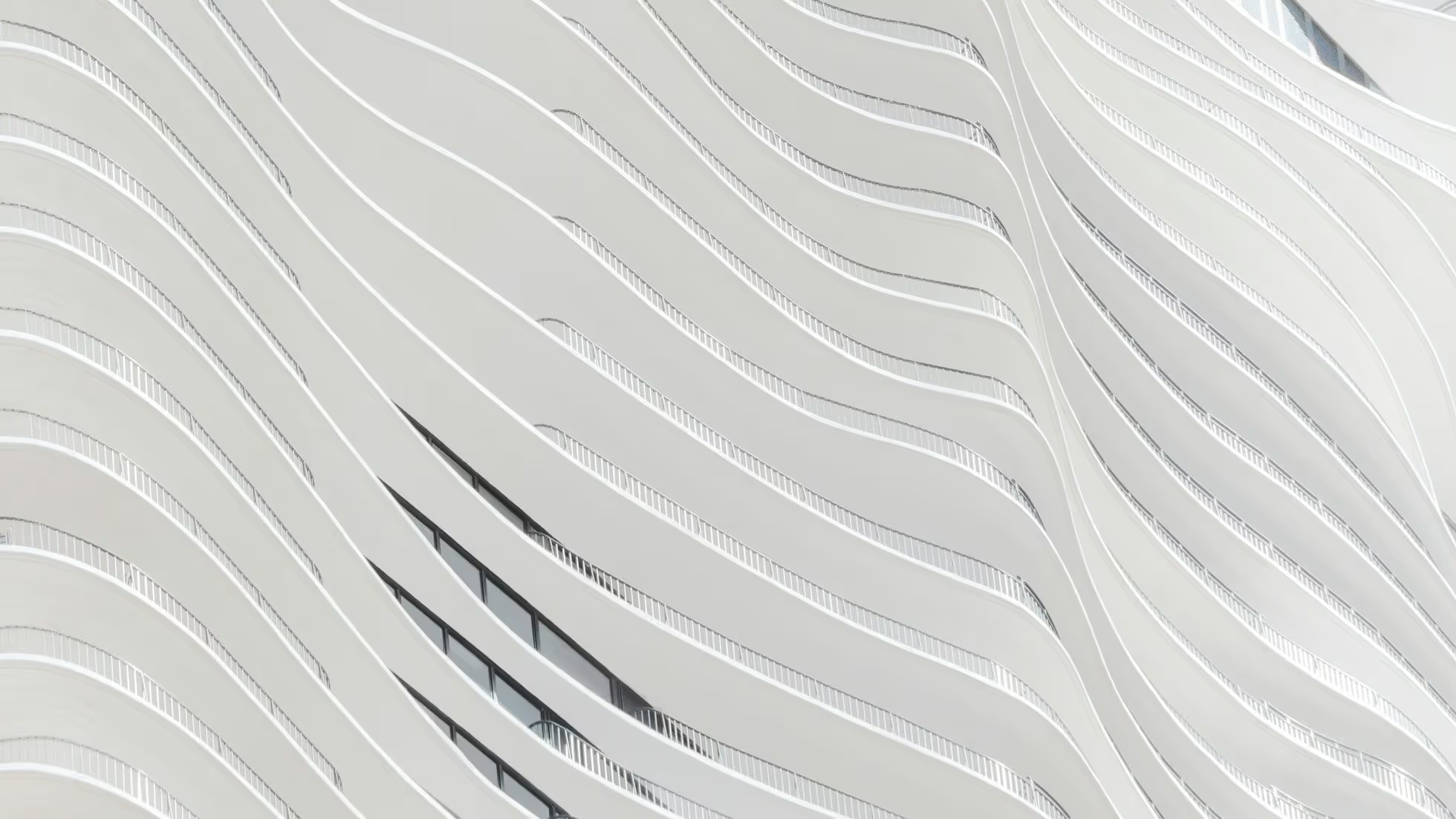Add Integrations

Astro integrations add new functionality and behaviors for your project with only a few lines of code. You can use an official integration, integrations built by the community or even build a custom integration yourself.
Integrations can…
- Unlock React, Vue, Svelte, Solid, and other popular UI frameworks with a renderer.
- Enable on-demand rendering with an SSR adapter.
- Integrate tools like Tailwind, and Partytown with a few lines of code.
- Add new features to your project, like automatic sitemap generation.
- Write custom code that hooks into the build process, dev server, and more.
Integrations directory
Browse or search the complete set of hundreds of official and community integrations in our integrations directory. Find packages to add to your Astro project for authentication, analytics, performance, SEO, accessibility, UI, developer tools, and more.
Official Integrations
Section titled Official Integrations The following integrations are maintained by Astro.
UI Frameworks
@astrojs/alpinejs
@astrojs/lit
@astrojs/preact
@astrojs/react
@astrojs/solid-js
@astrojs/svelte
@astrojs/vue
SSR Adapters
@astrojs/cloudflare
@astrojs/netlify
@astrojs/node
@astrojs/vercel
Other integrations
@astrojs/db
@astrojs/markdoc
@astrojs/mdx
@astrojs/partytown
@astrojs/sitemap
@astrojs/tailwind
Automatic Integration Setup
Section titled Automatic Integration Setup
Astro includes an astro add command to automate the setup of official integrations. Several community plugins can also be added using this command. Please check each integration’s own documentation to see whether astro add is supported, or whether you must install manually.
Run the astro add command using the package manager of your choice and our automatic integration wizard will update your configuration file and install any necessary dependencies.
Terminal window
npx astro add reactTerminal window
pnpm astro add reactTerminal window
yarn astro add reactIt’s even possible to add multiple integrations at the same time!
Terminal window
npx astro add react tailwind partytownTerminal window
pnpm astro add react tailwind partytownTerminal window
yarn astro add react tailwind partytownHandling integration dependencies
If you see any warnings like Cannot find package '[package-name]' after adding an integration, your package manager may not have installed peer dependencies for you. To install these missing packages, run npm install [package-name].
Manual Installation
Section titled Manual Installation
Astro integrations are always added through the integrations property in your astro.config.mjs file.
There are three common ways to import an integration into your Astro project:
- Install an npm package integration.
- Import your own integration from a local file inside your project.
- Write your integration inline, directly in your config file.
astro.config.mjs
import { defineConfig } from 'astro/config';import installedIntegration from '@astrojs/vue';import localIntegration from './my-integration.js';
export default defineConfig({ integrations: [ // 1. Imported from an installed npm package installedIntegration(), // 2. Imported from a local JS file localIntegration(), // 3. An inline object {name: 'namespace:id', hooks: { /* ... */ }}, ]});Check out the Integration API reference to learn all of the different ways that you can write an integration.
Installing an NPM package
Section titled Installing an NPM package
Install an NPM package integration using a package manager, and then update astro.config.mjs manually.
For example, to install the @astrojs/sitemap integration:
-
Install the integration to your project dependencies using your preferred package manager:
Terminal window
npm install @astrojs/sitemapTerminal window
pnpm add @astrojs/sitemapTerminal window
yarn add @astrojs/sitemap- Import the integration to your
astro.config.mjsfile, and add it to yourintegrations[]array, along with any configuration options:
astro.config.mjs
import { defineConfig } from 'astro/config';import sitemap from '@astrojs/sitemap';
export default defineConfig({ // ... integrations: [sitemap()], // ...});Note that different integrations may have different configuration settings. Read each integration’s documentation, and apply any necessary config options to your chosen integration in astro.config.mjs
Custom Options
Section titled Custom Options Integrations are almost always authored as factory functions that return the actual integration object. This lets you pass arguments and options to the factory function that customize the integration for your project.
integrations: [ // Example: Customize your integration with function arguments sitemap({filter: true})]Toggle an Integration
Section titled Toggle an Integration
Falsy integrations are ignored, so you can toggle integrations on & off without worrying about left-behind undefined and boolean values.
integrations: [ // Example: Skip building a sitemap on Windows process.platform !== 'win32' && sitemap()]Upgrading Integrations
Section titled Upgrading Integrations
To upgrade all official integrations at once, run the @astrojs/upgrade command. This will upgrade both Astro and all official integrations to their latest versions.
Automatic Upgrading
Section titled Automatic Upgrading
Terminal window
# Upgrade Astro and official integrations together to latestnpx @astrojs/upgradeTerminal window
# Upgrade Astro and official integrations together to latestpnpm dlx @astrojs/upgradeTerminal window
# Upgrade Astro and official integrations together to latestyarn dlx @astrojs/upgradeManual Upgrading
Section titled Manual Upgrading To upgrade one or more integrations manually, use the appropriate command for your package manager.
Terminal window
# Example: upgrade React and Tailwind integrationsnpm install @astrojs/react@latest @astrojs/tailwind@latestTerminal window
# Example: upgrade React and Tailwind integrationspnpm add @astrojs/react@latest @astrojs/tailwind@latestTerminal window
# Example: upgrade React and Tailwind integrationsyarn add @astrojs/react@latest @astrojs/tailwind@latestRemoving an Integration
Section titled Removing an Integration To remove an integration, first uninstall the integration from your project
Terminal window
npm uninstall @astrojs/reactTerminal window
pnpm remove @astrojs/reactTerminal window
yarn remove @astrojs/reactNext, remove the integration from your astro.config.* file:
astro.config.mjs
import { defineConfig } from 'astro/config';
import react from '@astrojs/react';
export default defineConfig({ integrations: [ react() ]});Finding More Integrations
Section titled Finding More Integrations You can find many integrations developed by the community in the Astro Integrations Directory. Follow links there for detailed usage and configuration instructions.
Building Your Own Integration
Section titled Building Your Own Integration Astro’s Integration API is inspired by Rollup and Vite, and designed to feel familiar to anyone who has ever written a Rollup or Vite plugin before.
Check out the Integration API reference to learn what integrations can do and how to write one yourself.
Learn